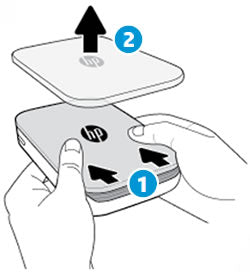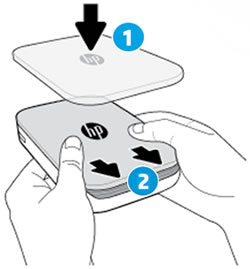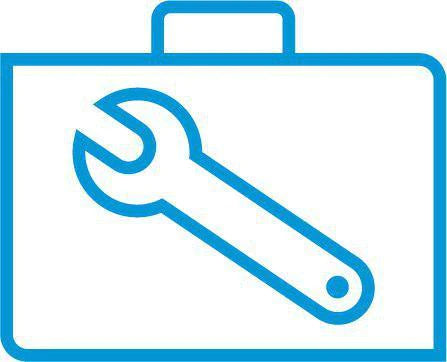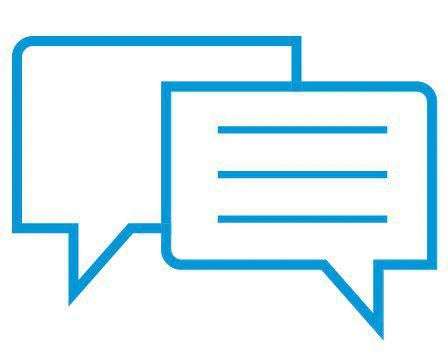- Laptops & 2-in-1s
- Business
- Premium
- Gaming
- Laptops
- ZBook Workstations
- Convertibles &
detachables - Deals
- Printers
- Home &
home office - Business
- Sprocket
- Print
only - Multifunction
- Scanners
- Large format &
digital presses
- Laptops & 2-in-1s
- Business
- Premium
- Gaming
- Laptops
- ZBook Workstations
- Convertibles &
detachables - Deals
- Printers
- Home &
home office - Business
- Sprocket
- Print
only - Multifunction
- Scanners
- Large format &
digital presses
HP Sprocket Photo Printers - Frequently Asked Questions (FAQs)
This document is for HP Sprocket Photo Printers, and the HP sprocket app for Android mobile and Apple iOS devices.
Read this document for answers to frequently asked questions (FAQs) about the Sprocket and the HP sprocket app.
Why is my printout blank?
The HP Sprocket Photo Paper is loaded incorrectly. The photo paper must be loaded into the input tray with the HP logos facing down.
-
Turn off the printer.
-
Remove the top cover by sliding it away from the output slot, and then set it aside.
-
Slide the top cover
-
Remove the top cover
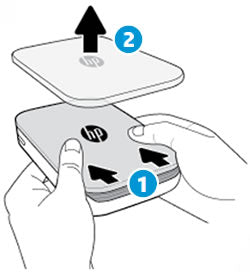
-
-
Remove any loose photo paper from the input tray.
-
Reload the HP Sprocket Photo Paper with the blue Print Quality Card (formerly Smartsheet). Make sure the blue card is on the bottom of the stack with the barcode facing down, and the HP Sprocket Photo Paper with the HP logos facing down.
note:
Keep the blue card until you are done with all 10 sheets, and then discard it.
-
Align the top cover with the tracks on the outside of the printer, and then slide the top cover toward the output slot until it is firmly seated.
-
Align the top cover
-
Slide the top cover
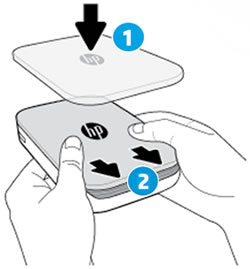
-
-
Turn on the printer, and then resend the print job.
Why am I unable to connect my Apple iOS device?
The HP sprocket app or printer firmware might be outdated, or the printer might be connected to another Apple iOS device.
-
On your mobile device, go to the HP sprocket app (in English) in the App Store and check for an update.
-
On your mobile device, open the HP sprocket app and make sure the printer firmware is up-to-date.
-
Turn off the Bluetooth feature on any nearby Apple iOS devices, and then try to reconnect your Apple iOS device.
For more detailed troubleshooting steps, go to Sprocket Does Not Connect or Print.
Why am I unable to connect my Apple iOS device?
The HP sprocket app or printer firmware might be outdated, or the printer might be connected to another Apple iOS device.
-
On your mobile device, go to the HP sprocket app (in English) in the App Store and check for an update.
-
On your mobile device, open the HP sprocket app and make sure the printer firmware is up-to-date.
-
Turn off the Bluetooth feature on any nearby Apple iOS devices, and then try to reconnect your Apple iOS device.
For more detailed troubleshooting steps, go to Sprocket Does Not Connect or Print.
How do I improve print quality?
Improve your printouts by using genuine HP Sprocket Photo Paper, charging the battery, updating the Sprocket firmware, and cleaning the paper path rollers.
For more information, go to Improving Print Quality.
Double-click to edit...
Examples: "Sprocket paper jam", "Sprocket firmware update"
Language:
English
- Arabic (العَرَبِيَّة)
- Chinese Simplified (简体中文)
- Chinese Traditional (繁體中文)
- Dutch (Nederlands)
- English
- Finish (Suomi)
- French (Française)
- German (Deutsche)
- Greek (Ελληνικά)
- Hebrew (עִברִית)
- Italian (Italiano)
- Japanese (日本語)
- Korean (한국어)
- Polish (Polski)
- Portuguese (Português)
- Russian (Русский)
- Spanish (Español)
- Sweddish (Svenska)
- Turkish (Türkçe)
HP Sprocket
- Privacy|
- Terms of Use|
- End User License Agreement
- Cancer and Reproductive Harm - www.P65Warnings.ca.gov
HP Sprocket Panorama
- Privacy|
- Terms of Use|
- End User License Agreement
© Copyright C&A Marketing, Inc. is the manufacturer of the HP® Sprocket®, under license from HP, Inc. HP and Sprocket trademarks are owned by HP Inc. or its affiliates. ZINK® Technology and ZINK® Trademarks are owned by ZINK Holdings LLC., used under license.

 Diagnostic
Diagnostic