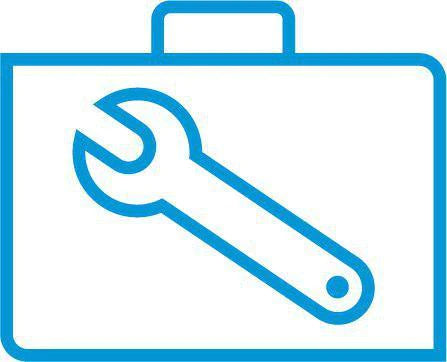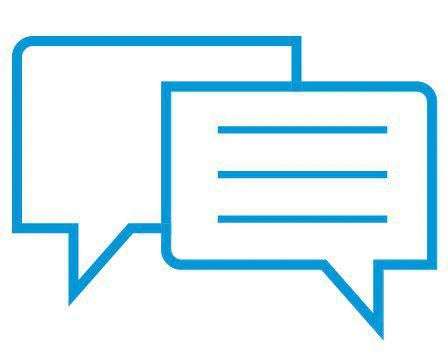HP Sprocket Photobooth – Setting up Your Device
This document is for the HP Sprocket Photobooth. Read on to learn how to customize your device settings.
Connecting to Wi-Fi
A Wi-Fi® connection is required for the device to generate QR codes and maintain a connection with the app.
- To adjust your Wi-Fi settings, click on the Wi-Fi icon in the upper right corner of your home screen.
- Wi-Fi settings can also be accessed by clicking on “Settings” in the home screen, then selecting “Network.”
- Slide the bar next to “Enable Wi-Fi” into the on position.
- Select your network from the on-screen menu.
- If applicable, enter your password.
- Click “connect.”

Setting a lock PIN
A lock PIN limits guests’ access, such as max number of prints, setting restrictions, and more.
- To set a lock PIN, select “Settings” from the main menu.
- Click “Account.”
- Select “Lock PIN.”
- Slide the bar next to “Enable Lock PIN” into the on position.
- Enter your desired PIN and select “Done.”
- To disable your lock PIN, slide the bar next to “Enable Lock PIN” into the off position.

Setting up Your Account
Setting up an account is important in case of a forgotten lock PIN.
- Select “Settings” from the main menu.
- Click “Account.”
- Select “Name & Email Address” and enter your information.
- Hit “Save.”

General Device Settings
Adjust brightness and screensaver settings.
- Select “Settings” from the main menu.
- Click “Device.”
- To adjust brightness, slide the bar under “Screen Brightness” to your desired brightness level.
- Set the amount of time the screen must be idle for a screensaver to appear.
b. Choose your desired time.
c. Hit “OK.”

Audio Settings
Choose your desired audio settings.
- Select “Settings” from the main menu.
- Tap “Audio.”
-
Enable/disable sounds by tapping the audio icon in the top right corner
of your screen. - Adjust the master volume of the device.

System Settings
Adjust time and language settings, access system information, and perform a factory reset.
- Select “Settings” from the main menu.
- Tap “System.”
a. Adjust date and time settings.
• Select “Date & Time.”
• Adjust to your desired settings.
• Hit “Save” when done.
b. Change device language.
• Select “Language.”
• Choose your desired language from the available options: English, French, Italian, German, Chinese (Simplified), Chinese (Traditional).
c. System Information
• Select “About.”
• Select “Serial Number” to access your serial number.
• To see your software version, select “Software Version.”
• For legal information, select “Legal Information.”
d. Perform a factory reset.
• Select “About.”
• Select “Factory Reset.”

Support
Access customer support information.
1. Select “Settings” from the main menu.
2. Click “Support.”


 Diagnostic
Diagnostic